How To Connect A Fire-Boltt Smartwatch To Phone (Step-by-Step Process)
Fire-Boltt is a popular smartwatch brand in India, selling a smartwatch literally every 5 seconds.
Did you just get one, but you’re not sure how to connect it to your phone?
No problem at all – you’re right where you need to be.
I’m about to walk you through how to pair your new Fire-Boltt smartwatch with your phone.
Let’s dive into it.
How To Connect A Fire-Boltt Smartwatch To a Phone
Let me tell you that Fire-Boltt does not have its own app, but they use a third-party app called Da Fit to connect their smartwatch with phones.
Further, we will dive into the right process to connect our Fire-Boltt smartwatch through this app and understand all the functionalities.
Follow the step-by-step process given below:
Step 1: Download the Da Fit app

You can download this app from Google Play Store or iOS App Store.
Step 2: Setup your profile

As soon as you open the app, you will get the option to set up your profile; some options are given in it:
- Gender – Male or Female, you have to set here
- Birthday – Set the date of your birthday
- Height: What is your height? Set here.
- Weight: Here, you can set your weight where you are only allowed to set the weight in lbs (pounds). (1Kg = 2.205 pounds)
Note:- You can also leave this setup as it is because you have been given a dedicated section in the app for this where you will be able to complete or edit this setup.
Step 3: Tap on the icon and allow storage permission

As soon as you tap the following icon, you will have to allow storage permission.
Step 4: Click on To Add
At the top, you will see a dedicated section of add smartwatch which will help you to connect the Fire-Boltt smartwatch to the phone.
Alternatively, you can also click on the smartwatch icon below to proceed with connecting the watch.
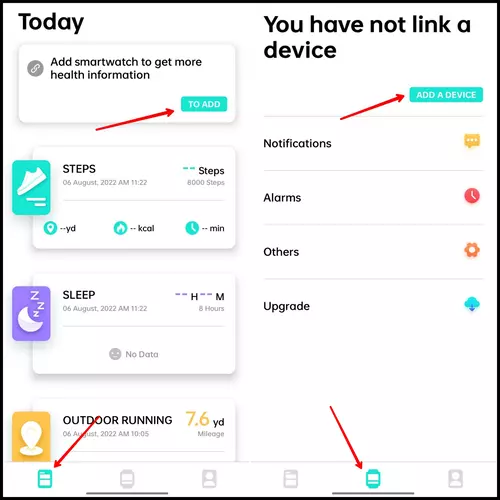
You must also permit the location by clicking on To Add or Add a Device.
After allowing location permission, scanning will start in the app, and within a second, you will see your smartwatch, provided you have your smartwatch turned on.
Step 5: Tap on the Smartwatch
You will connect your smartwatch to the phone by tapping on the smartwatch.
Remember that they will all appear here if you have more than one Fire-Boltt smartwatch.
And in this way, you will be able to connect a Fire-Boltt smartwatch to the phone with the help of the Da Fit app.
Moreover, you might also find these additional guides beneficial.
- How to connect Hammer watches to phone
- How to connect Noise watches to phone
- How to connect boAt watches to phone
FAQs
What is the app for fire boltt smartwatch?
The app for Fire-Boltt smartwatch is called Da Fit, and it can be downloaded from the Google Play Store. Another app available for Fire-Boltt smartwatches is the Boltt Play app.




