How To Connect A boAt Smartwatch To Phone (Step-by-Step Process)
Got a boAt smartwatch? Want to pair it with your phone but don’t know how? You’re in the right place.
boAt is making cool smartwatches, and I’m here to help you connect one to your phone.
It’s easy, and I’ll walk you through it step by step.
I’m using the boAt Ultima Chronos smartwatch for this guide, but the steps are the same for all boAt watches.
And don’t worry if your watch needs a different app – I’ll help you find the right one.
So, let’s find the right app for your watch and get started.
Which App is Compatible with Your boAt Smartwatch?
Figuring out which app is right for your boAt smartwatch is a breeze.
Just follow these simple steps:
Step 1: Power up your watch. Press and hold that side button to get started.
Step 2: Look for the settings on your watch and find the QR Code. It’s usually right there on the menu.
Step 3: Need a QR Scanner app on your phone? No problem. You can download one from your app store.
Step 4: Open the QR Scanner app on your phone and scan the code on your watch.
It’ll take you straight to the official app for your watch.
You’ve nailed the first part, and now you know which app to use.
Let’s move on and get that boAt watch connected to your phone.
How To Connect A boAt Smartwatch To Phone
Since boAt offers various apps for different watch models, I’ll break things down and explain each app one by one.
1. boAt Crest App
Ready to connect your boAt watch to your phone?
First things first, you’ll need to grab the boAt Crest App from the Google Play Store or iOS App Store.
Once you’ve got the app, just follow these user-friendly steps, and you’ll be good to go:
Step 1: Enter your mobile number.

Step 2: Check the box to agree to the T&C and Privacy Policy.
Step 3: Click “Send OTP” to get a code.
Step 4: Enter the OTP you received.
Step 5: Hit “Continue to Pairing” to get started.
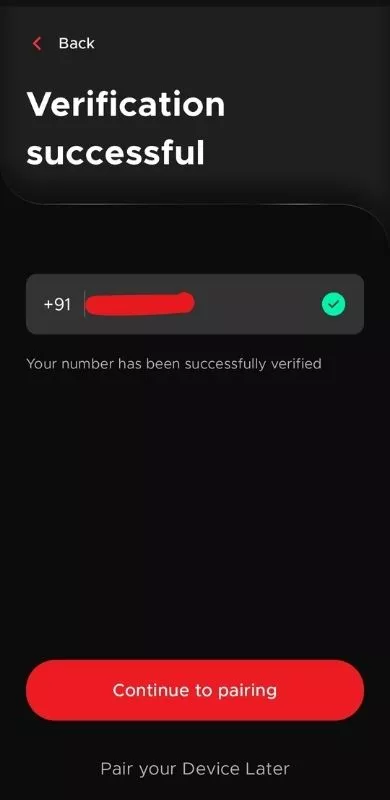
Step 6: Enable Bluetooth and Location on your phone.
Step 7: Click “Grant Permission.”
Step 8: Choose “While using the app.”

Step 9: Tap “Allow.”

Step 10: Search for your smartwatch’s model name.

Step 11: Tap your watch and click “Continue” (keep your watch close to your phone here).
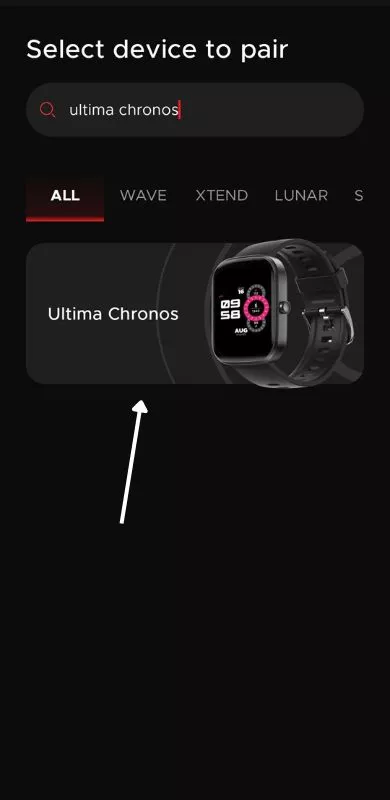
Note:- If you encounter any issues during this step, click the Back button and repeat Step 11.

Step 12: Tap on your watch name.

Step 13: Tap “Continue to Homepage.”
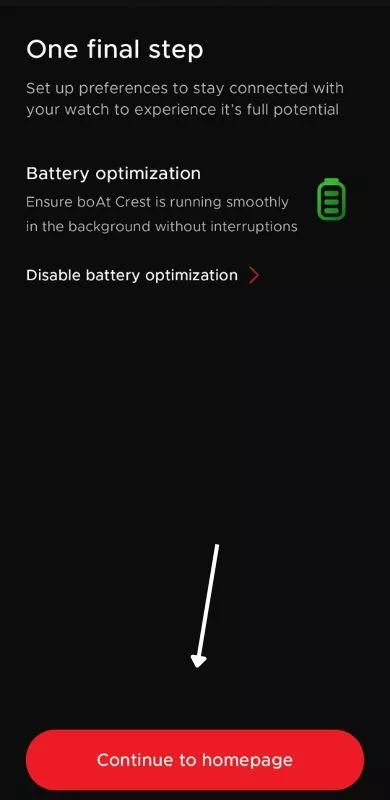
You might be asked to allow some permissions next.
Go ahead and give all necessary permissions.
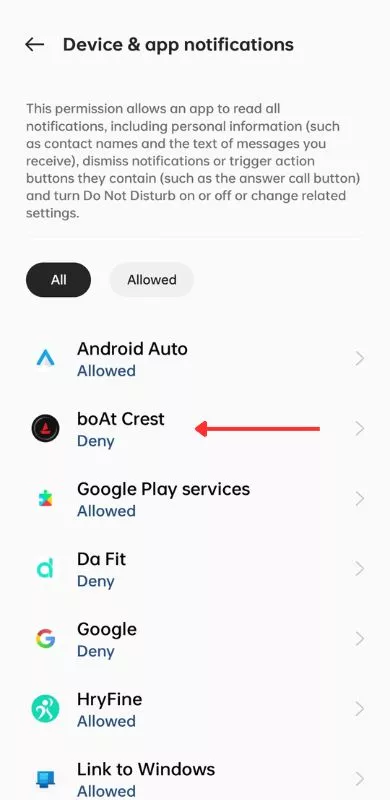
And that’s it.
Give yourself a high-five.

You’ve successfully connected your boAt smartwatch to your phone using the boAt Crest app.
2. boAt Wearables
If your smartwatch pairs with the boAt Wearables app, you’re in luck. Connecting is easy, and I’ve outlined the steps right here:
Step 1: Grab the boAt Wearables app from your Google Play Store or iOS App Store.
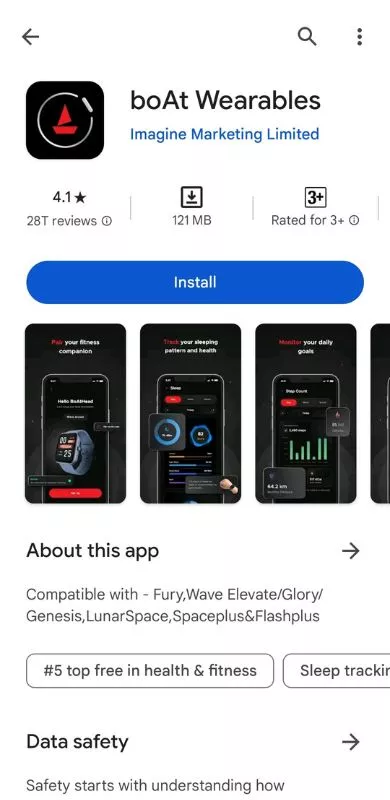
Step 2: Enter your phone number, tick the box and hit “Send OTP” for a verification code.

Step 3: Type in the OTP you receive.
Step 4: Press “Continue” to get moving.
Step 5: Time to finish your profile. Pop in your first name, last name, and Email ID.

Step 6: Grant all the permissions requested.
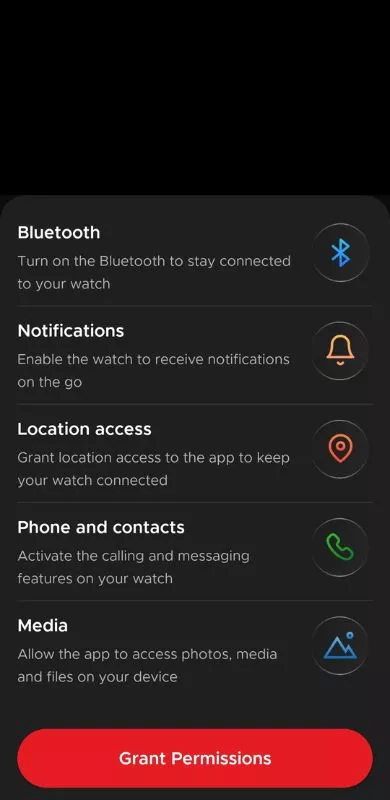
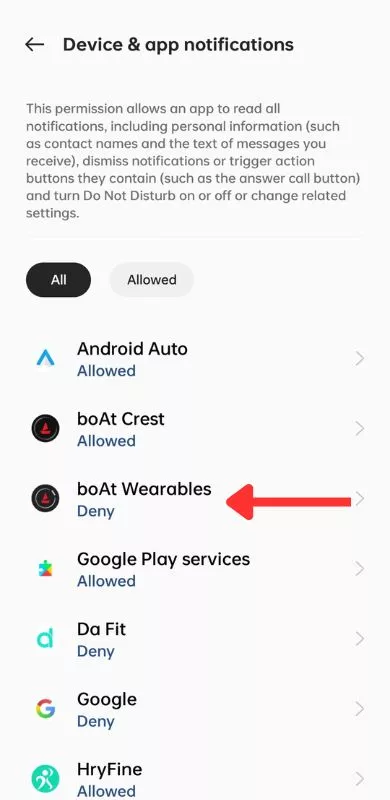
Step 7: Tap “Continue.”

Step 8: Click “Set Up.”
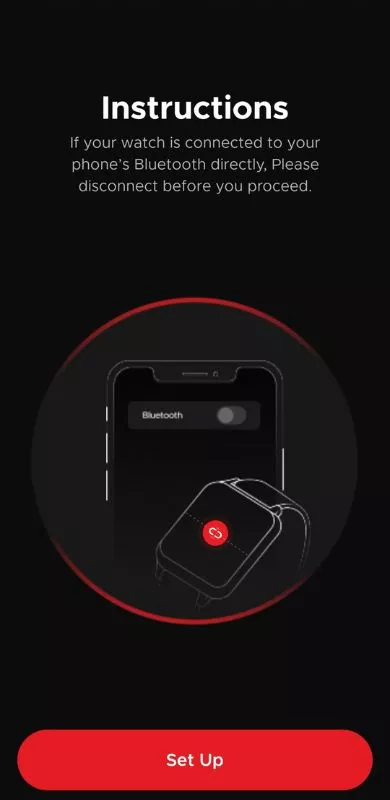
Step 9: Pick your smartwatch model and tap “Set Up” again.
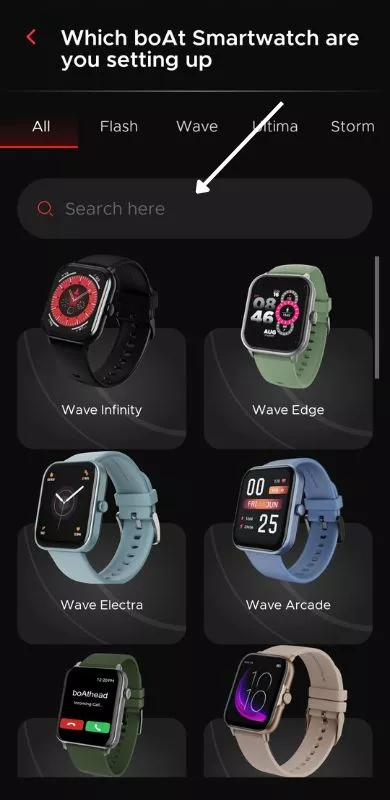

Step 10: Click “I Agree.”
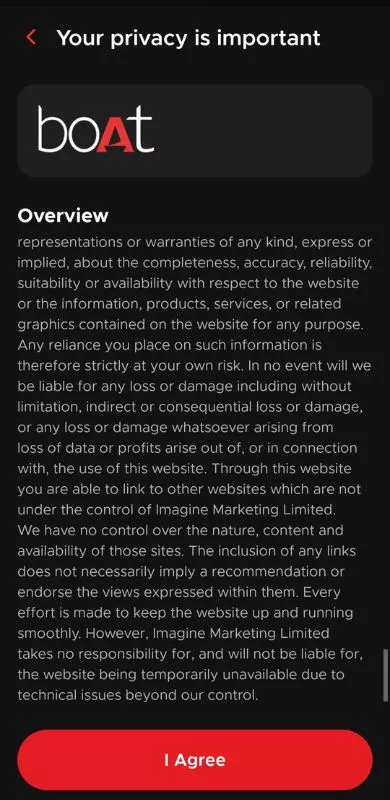
Step 11: Hit “Enable Bluetooth,” and it will start searching for your smartwatch.


Note:- Keep your watch close to your phone during this step.
And there you have it.
Your boAt smartwatch is now paired with your phone through the boAt Wearables app.
Enjoy the convenience right on your wrist, and explore all the neat things your boAt watch can do.
The Bottom Line
So that’s all there is to it.
Syncing your boAt smartwatch with your phone is easy.
Whether you’re using boAt Crest app or boAt Wearables app, just follow these simple steps, and you’ll be tracking your fitness goals in no time.
So grab that watch, get connected, and hit the ground running.
Apart from that, if you or anyone in your group has a smartwatch from another brand, then share the following guides with them.