How To Connect A Hammer Smartwatch To Phone (Step-by-Step Guide)
Got a Hammer smartwatch and having trouble linking it to your phone? This easy guide is just what you need.
In this guide, I’ll clearly explain how to connect your Hammer smartwatch to your phone, step by step.
So, let’s get started right away.
How To Connect A Hammer Smartwatch To Phone
Before we jump into the steps, it’s important to note that most Hammer watches utilize the Hry Fine app for connectivity.
However, some models require a different app.
Therefore, I’ll be outlining the procedures for various apps, ensuring you can pair your Hammer watch with your phone, regardless of the app it requires.
Let’s kick things off with the HryFine app.
1. HryFine App
For this guide, I’ll be using the Hammer Ace 3.0 smartwatch as an example, but rest assured, these steps can be applied to any Hammer watch that pairs with the HryFine app.
Here’s a simplified step-by-step process:
Step 1: Begin by downloading the HryFine app.
Step 2: Grant the necessary permissions as prompted.
Step 3: Register using your Email ID (click on the Gmail icon and select your preferred email ID).
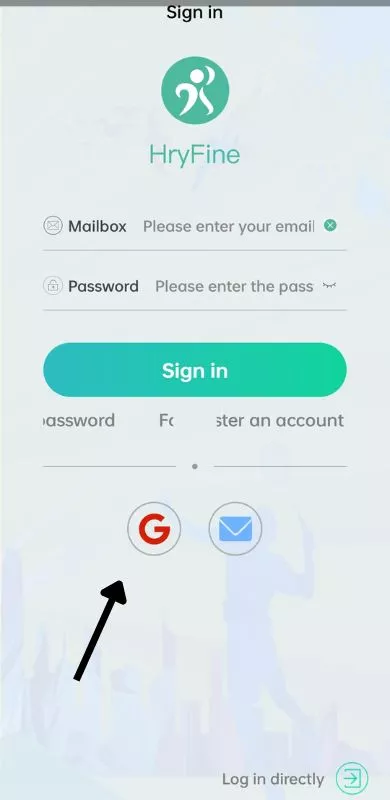
Step 4: Upon successful registration, an account number and password will be displayed. Make sure to capture a screenshot for future reference, then tap on ‘Confirm’.
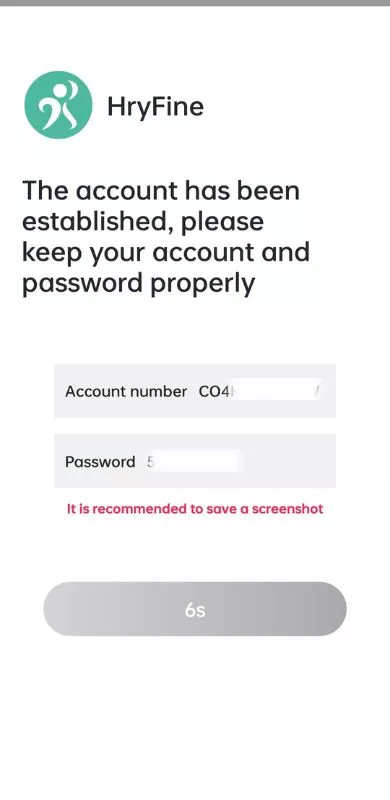
Step 5: Enter your personal details and tap on ‘Conform’.

Step 6: Choose your phone from the provided list or select “Others” if your phone isn’t listed.

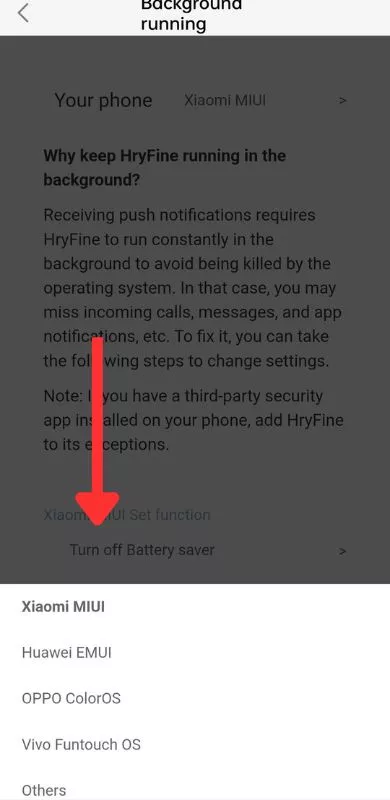
If your phone is among the listed ones, select it and follow the subsequent instructions.


However, if your brand isn’t listed, choose ‘Others’, navigate to your phone’s settings > apps > locate HryFine app > permissions, and grant all necessary permissions to ensure the app functions correctly.
Note: If the app remains on the same page even after granting all permissions, simply close and reopen the app.
Step 7: Proceed by tapping on ‘Go to set’ > ‘HryFine’ > turn on ‘Allow notification access’.


Step 8: To pair your Hammer watch with your phone, tap on ‘Me’ > ‘Search device’.

Note: Ensure your smartwatch is in close proximity to your phone and that the watch’s Bluetooth is turned on.
Step 9: Tap on the name of your watch.

You’ve successfully paired your Hammer smartwatch with your phone using the HryFine app.
2. JYou Pro
Certain Hammer smartwatches, such as the Hammer Stroke, require the JYou Pro app for connectivity with your phone.
The process for this is slightly different, and I’ll now guide you through each step in detail.
Step 1: Start by downloading the JYou Pro app.
Step 2: Grant the necessary permissions as prompted.
Step 3: Tap on ‘Me’ and then select ‘Profile’.


Step 4: Tap on ‘Log in’ > ‘Register’.


Step 5: Proceed by clicking on ‘Register’.
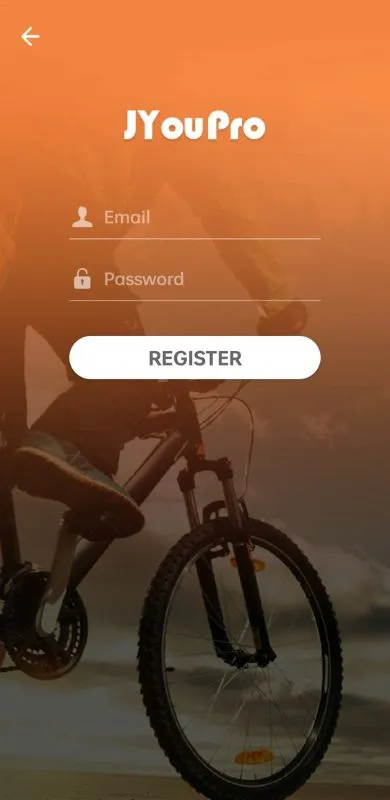
Step 6: Register using your email ID.
Step 7: Use the registered email and password to log into the app.
Step 8: Click on ‘Device’ > ‘Scan for device’.

Step 9: Grant the permissions as prompted.
Step 10: Tap on your watch’s name.
You’ve successfully paired your Hammer smartwatch with your phone using the JYou Pro app.
The Bottom Line
In conclusion, connecting your Hammer smartwatch to your phone doesn’t have to be a daunting task.
Whether your watch pairs with the HryFine app or the JYou Pro app, the steps outlined in this guide ensure a seamless and hassle-free setup.
Remember, the key is to follow each step carefully and grant all the necessary permissions for the apps to function correctly.
Now that you’re equipped with this knowledge, it’s time to enjoy the full range of features your Hammer smartwatch has to offer.
Moreover, you might also find these additional guides beneficial.